New in version 7.0
Backup to and recover from Flickr
One major development: backup your entire picture collection to Flickr.
Nowadays, almost everything you have stored on your computer can easily be downloaded from the cloud. Whether it is software or music; a harddisk crash won't feel like a big disaster in this respect. Unless..you failed to backup irreplaceble stuff like your personal images!
Many of you will have a backup of your pictures on a external harddrive, a network area storage device or something like that. But, when lightning strucks while those devices are connected to your computer you are still going to lose everything.
Therefore it is wise to spread the chances. Consider a backup in the cloud!
With Flickr, you can store up to 1 terabyte of pictures for free! It is the ultimate solution for putting all your pictures in the cloud for an unbeatable price.
Flickr is not designed to be a backup tool. It is meant for sharing pictures. The options are really great: you can use sets, collections, add tags etc. etc. Also very important is the privacy that is granted: pictures that are meant to be private stay private.
PictureGo! will combine to best of two worlds: use flickr as a backup tool and at the same time have an ultimate on-line experience with your picture collection.
Simply right click a folder and choose Backup to Flickr. Only new pictures will be added to Flickr and changed pictures will be replaced. There is no need to keep track of folders you already uploaded or folders that still have to be uploaded; PictureGo! does the job for you.
You can set privacy settings on picture level, subfolder- and parent folder level or use the program defaults you can adjust yourself.
PictureGo! can automatically create tags for you in many different ways. Apart from this, PictureGo! can also create albums based on the folder names the picture is stored in on your computer.
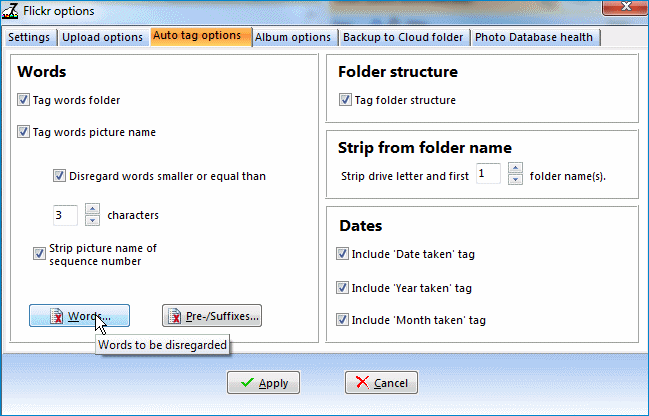
Flickr tag options
If worst comes to worst: your harddisk crashed and you don't have an backup on a external hard drive. PictureGo! can recreate the entire Photo folder structure, download your photo's from Flickr and everything will be just like the moment before the disaster occurred.
For more information on Flickr: www.flickr.com.
See also: release notes version 7.0
Automatic rotation of pictures
The way PictureGo! handles images has completely changed. The benefits:
Images (in jpg format containing exif data) are automatically shown in portrait mode if applicable without the need to physically rotate the picture. Thus the image file remains untouched.
In some cases (when the camera exif information was not able to determin the right mode) you will still need to rotate the picture yourself. PictureGo! used to rely on IrfanView for rotation bus this is no longer the case, the rotation is done within PictureGo!
Apart from the above: images are loading much quicker and thumbnails are created much quicker.
Unfortunately there is also a disadvantage: animated gif images are not shown animated anymore, something I hope to correct in a next version. (Added comment: this indeed has been fixed in version 7.1)