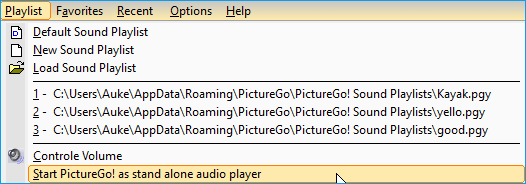New in version 8.0
Import images from USB device and organize on the fly
PictureGo! provides Import features to organize your images at a basic level. You can have your images stored on the levels you choose (per year/month/date/alias and volume name).
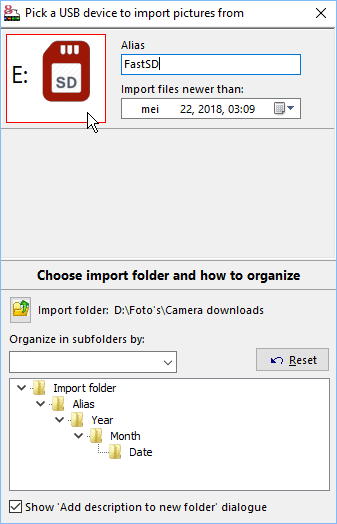
Furthermore, you optionally can enter descriptions to newly created folders to be part of the folder name.
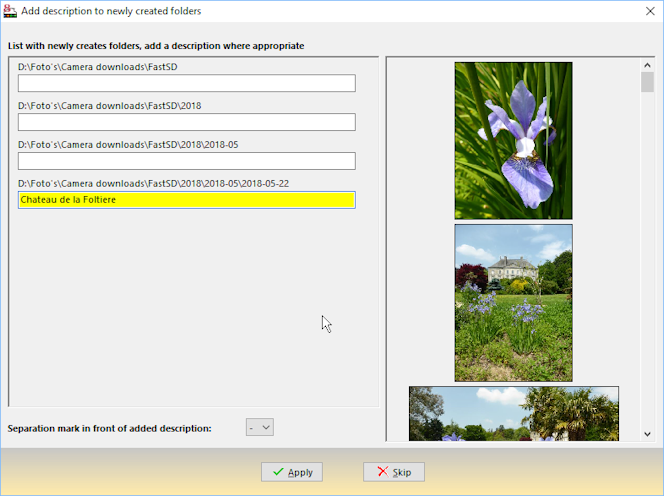
Support for RAW images
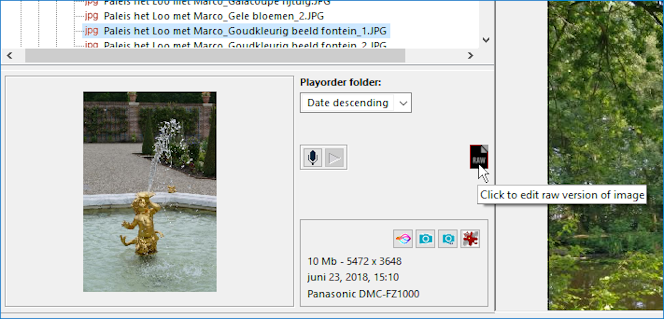
Whenever a raw version of a jpg image is detected when you hover over a picture in the folder tree of PictureGo!'s main interface, a small 'raw' icon will appear, see image above. Click on this icon to select an editing program to edit this raw image.
This also works on the right side of the main interface after having selected a picture in a MyShow file. The icon also appears in thumbnail view if applicable.
Extra copy after backup to Flickr for RAW images
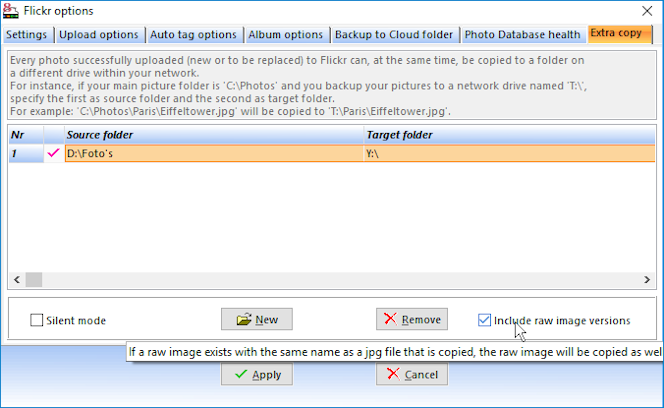
This only applies if you backup to Flickr. In Flickr options you can check 'Include raw image versions' which means that after a succesful backup to Flickr, not only the jpg image will be copied to the given destination but also its raw version.
Main interface
The face of PictureGo!'s main interface has changed dramatically in this new version. Look at the image below, the middle part with high quality thumbnails did not exist until now. You can select which thumbnails have to be displayed: the ones of the currently opened folder or the thumbnails of the opened MyShow.
PictureGo!'s interface now occupies the whole screen by default.
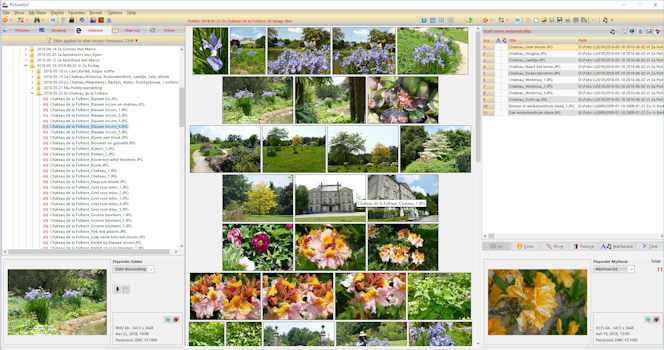
Start PictureGo!'s build in audio player from within PictureGo! as a stand alone application
You now can start PictureGo!'s build in audio player from within PictureGo! as a stand alone application. This means that the audioplayer functions independantly from the slide show application.